By Craig McDermott
Continuing with the guide to using the website of the Arizona legislature…
The first part can be found here.
The second part can be found here.
Notes:
The following is accurate as of the date of writing. While I do not expect that there will be any significant changes in the functionality of the website for this session of the lege, I cannot rule out the possibility that there will be changes – that’s completely out of my control.
It was created while using Mozilla Firefox as the browser. Other browsers may display differently.
No matter how well this is written, it will not and should not be expected to replace experience with using the website. I hope this helps people get started, but users should take the time to familiarize themselves with the website and its nuances *before* they need to use it efficiently.
Lastly, this is not a comprehensive guide to using the website. I’m covering the basics in a way that I hope serves to help people who are just getting started.
On to part 3…
Point your browser at http://www.azleg.gov/.
This post will cover using the “Bills” and “Committees” drop down menus because they are so closely related.
The “Bills” drop down may be the most useful menu on the main page of the lege’s website.
The primary focus here will be on the “Bill Info” option, but I would be remiss if I didn’t at least mention the “Dispositions” option –
From this page, users can find out the status of measures that have been passed by both chambers of the legislature, something that is important to be able to do late in a legislative session, or in its immediate aftermath.
The “Bill Info” page shows all of the measures that have been proposed by legislators.
In this example, I have already selected “View All House Bills”, but the list also has Senate bills. Both House and Senate bills are sorted numerically in groups of 50.
If you don’t know which bill number you are searching for, there are two main ways to search the page.
The lists are sorted by number (HB2001, SB1062, etc.) and also show the subjects/titles of the bills (“insurance; continuing education; definition”, “exercise of religion; state action“, etc.).
If you are familiar with the subject/title of a bill, you can use the “search-this-page” function in your browser (“Control-F“) and search for a key word in the subject/title.
The other search option here is the search function embedded in the page itself.
Use of that one will return results that include all documents related to that session of the lege that mention the search term(s), which can be a good thing if you don’t know the bill number or its subject. It can also be a bad thing – a search term that is too general will return so many results that the desired result could get lost in the clutter.
Once you locate the bill that you are looking into, click on the number (it’s hyper-linked).
There is an incredible amount of information that can be accessed from this page.
The “Bill Overview” option brings up a page that, befitting the name, has a broad swath of information about the bill.
Much of that info is available elsewhere on this website, but certain parts are unique to the overview, such as the roster of votes on the bill from committee and floor action.
Focusing on an example of committee activity —
This bill, 2014’s HB2107, was assigned to the Judiciary Committee (abbreviated “JUD“) on January 28, heard in committee on February 6, and by an 8 – 0 vote, was passed with an amendment (“DPA” = “Do Pass Amended“).
To see the details of the vote, click on “Vote Detail” =
This will also work with floor votes. I don’t know of a source that summarizes votes by individual members, but on specific bills, this is a good way to find out how individual members voted.
The “Show Sponsors” tab shows exactly that – the prime prime, prime, and co- sponsors of a measure. The names on the list here are hyper-linked to the members’ individual pages.
The “Show Versions” tab –
On this tab, the different versions of a bill are available (both in HTML or PDF versions) –
Introduced Version = the text of the bill as it was originally introduced
House Engrossed Version = the bill as it was approved by the House
Senate Engrossed Version = the bill as it was approved by the Senate
Note: amendments added in committee aren’t incorporated into a version of a bill until those amendments are approved by the entire chamber in its Committee of the Whole (COW) session
Chaptered Version = the text of a bill approved by both chambers of the lege and signed by the governor (or if vetoed by the governor, reapproved by the lege in a vote to override the veto)
The text of a bill – the text in blue is the proposed new language in the law. If some of the text was a proposal was printed with a strike-through, the proposal would remove that particular part of a law.
The “Show Summaries/Fact Sheets” tab –
Legislative staff prepares summaries of bills that go before committees for consideration (many bills don’t go even that far, so most bills aren’t summarized). They are available on this tab.
Generally speaking, the summaries are the same – until/if a bill is amended. Also, if the measure is going before a committee where it is expected to be amended, the summary for that committee will usually cover the bill as it is expected to be amended.
Note: documents prepared by staff have all the character of plain oatmeal. The writers of the summaries avoid language that might tend to imply a value judgement or even that hints of controversy.
Note2: I’ve never seen a summary that was an outright lie, but there have been many that glossed over the real impact of proposed legislation (see: 2014’s SB1062). In other words, use any summary prepared by legislative staff as a contributory source, but not as a definitive source, when researching the real impact of a legislative proposal.
The “Show Adopted Amendments” tab –
The “Show Proposed Amendments” tab –
These show amendments, proposed and adopted, to the bill.
As can be seen in the above illustrations, amendments made from the floor of one or the other legislative chamber aren’t added to the website until and unless they are approved. Failed floor amendments are mentioned in the “Bill Overview” section, but generally, the text of those isn’t available.
Also, when researching amendments, be aware that many only reference the actual proposed changes and usually don’t show the full text of the bill.
On top of that, many amendment proposals are amendments to other proposed amendments, and reference those and not the underlying bill.
“Show House Agendas” tab –
“Show Senate Agendas” tab –
These show when a bill is scheduled for committee consideration, with links to the agenda of the meeting at which the bill is scheduled for consideration.
“Show House Calendars” –
“Show Senate Calendars” –
These show the schedule of floor activity for a particular measure –
First Reading – the bill is introduced and assigned to one or more committees
Second Reading – the Arizona Constitution requires that all bills are publicly “read” in front of the legislature three times. “Second Read” is a formality where nothing significant happens.
Third Reading – final approval of a bill. No debate takes place during this, but many legislators “explain” their votes.
Final Reading – re-approval of a bill that was amended by the other chamber.
COW, or Committee of the Whole – this is where amendments made in committee are officially approved (or not). In addition, bills can be amended from the floor by individual members during COW. Bills that have not been amended may bypass COW if no members object. Since COW is the only place where floor debate is allowed, controversial measures usually end up going through COW.
Caucus – this is where the bill is discussed within the individual caucuses. No real votes are taken here, though if enough members of the Republican caucus voice objections here, it may derail a bill.
“Show Bill Videos” –

This one contains links to the video records of the bill’s floor and committee consideration.
Now for a quick overview of the “Committees” drop-down, included here because it is so closely related to “Bills”.
Clicking on “Standing Committees/Minutes” –
This brings up a list of standing committees in both chambers.
The names of the committees are hyper-linked to the webpages of the committees –
This pages lists the members of the committee, the official minutes of past committee meetings, and meeting agendas.
The “minutes” of a meeting are a record of that meeting, but they are nowhere near comprehensive. You will need to watch the video of a meeting to learn exactly what was said*.
* = And watching a video recording of the meeting doesn’t replace actually attending one in person. The cameras do not show which legislators who aren’t members of the committee, or lobbyists, lurk in the back of the meeting room. That information may be more enlightening than anything that is said “on the record” in the meeting.
“House Agendas” and “Senate Agendas” sub-menus –
These bring up a list of “active” agendas in their respective chambers.
As the lege is out of session as this is being written, the pickings are slim (meaning that I did not expect to find any to use as an illustration, but it turns out that there was one –
While this one doesn’t have any changes, this page will show when a meeting agenda has been changed (“revised”), added to (“addendum”) or if the meeting has simply been cancelled.
An example agenda (from the 2014 session in order to highlight some of the nuances of an agenda) –
I’ve used a screen shot of an HTML version of an agenda, though the .pdf version is substantially the same.
A typical agenda includes the date, place, and time of the meeting, as well as the list of measures to be considered. One thing that an agenda will also show is if a “strike-everything” amendment (aka – “striker“) to a bill will be offered.
A striker is a proposal to completely change a bill to something else entirely.
Often, a striker will be indicated on an agenda days before the text of the striker is available on the lege’s website.
If that occurs and you want to find out the text of the striker, go to the main listing of bills page, click on “View All [Name of chamber here] Bills”, and using the find-on-this-page (control-F) function of your browser, using a key word from the striker’s subject/title, search for a similar subject/title among proposed bills. No guarantees that it will help, but since many (OK, *most”) strikers are attempts to revive bills that have failed to go forward, it just may help…
Next up: The Arizona Secretary of State’s website
Discover more from Blog for Arizona
Subscribe to get the latest posts sent to your email.
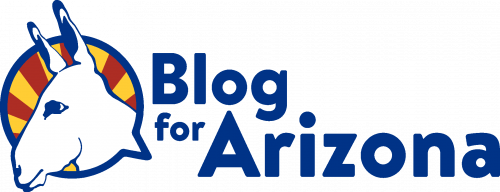






















In COW, not only are committee amendments debated and voted upon but amendments made by individual members are also acted upon.
Thank you for the clarification. I have update the post to reflect it.